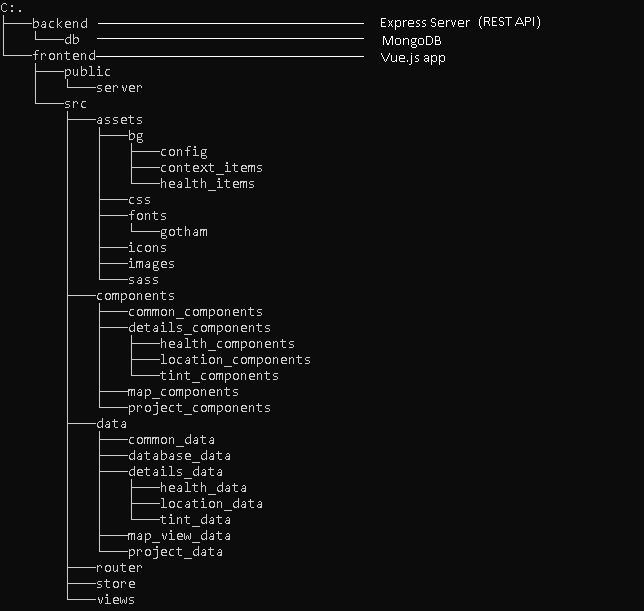Let’s say there are two pull requests open on a project repository.
Each change has its own branch like this:
- master
- feature/add-base64-endpoint
- feature/add-user-agent-endpoint
The challenge is to use git rebase to add both changes to master. When you finished, your master branch should have three commits in the following order:
- feat: add user-agent endpoint
- feat: add base64 endpoint
- init
Okay, let’s go!
Oops! You now see rebase conflict!